¶ Cut a sink with a recessed border
First draw your cut out size of sink like a normal sink, WITHOUT the recess size! (with the piece around it) in CAD and import in Pegasus, and make sure the current active second tool is set to cutter, (if you do not have this menu then skip)
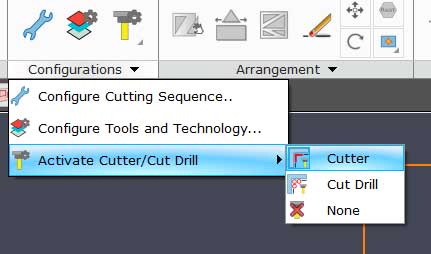
then right click on the shape with the sink, and open shape document
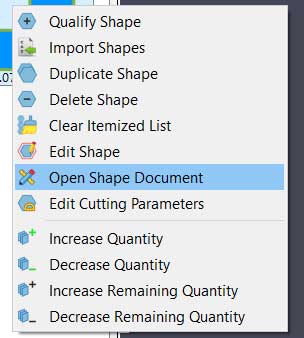
Select offset from the modify menu on top
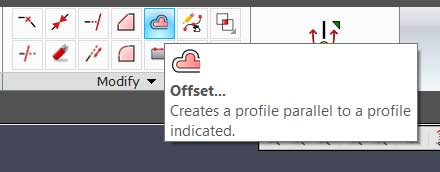
Specify offset distance and click OK, this would be the width of the lip of the recess from the sink border, on one side.
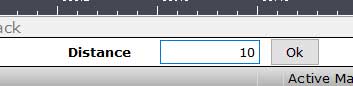
click on the border of the sink, it will change color to blue
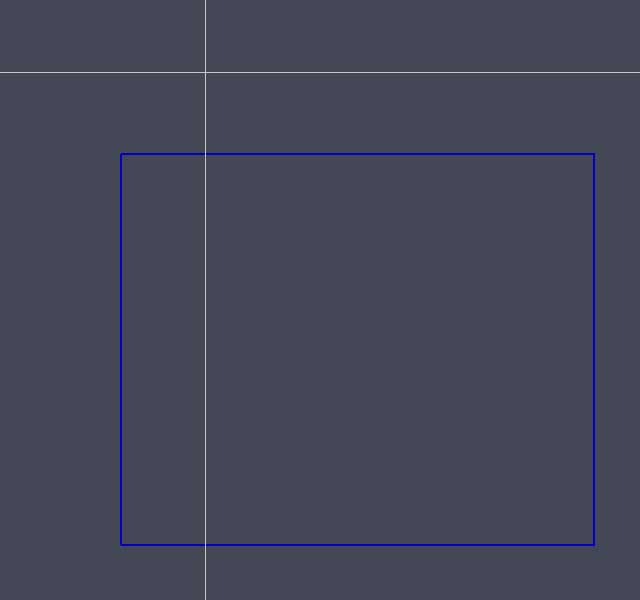
then click outside of the sink, and you will see the sink with the recess around it
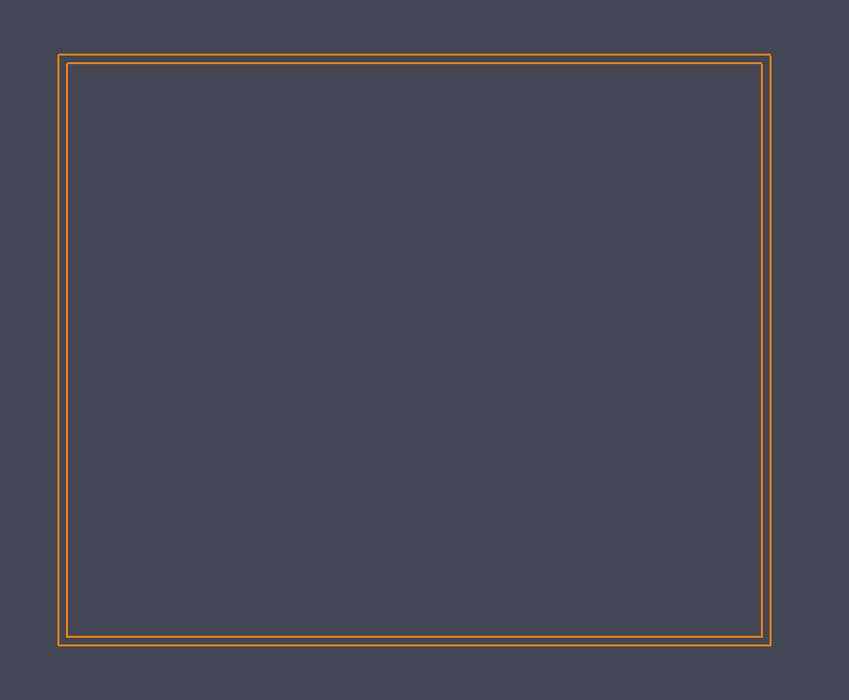
Now click on delete shape internal area, or in more recent versions Remove Shape Profiles
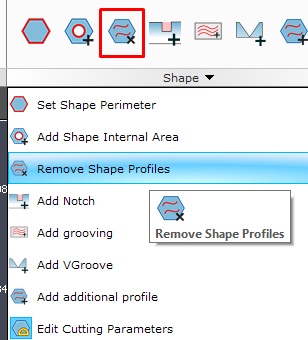
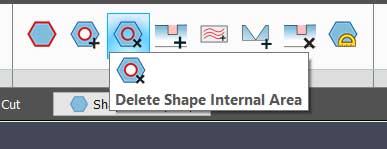
and click on the recess rectangle it will change color to blue
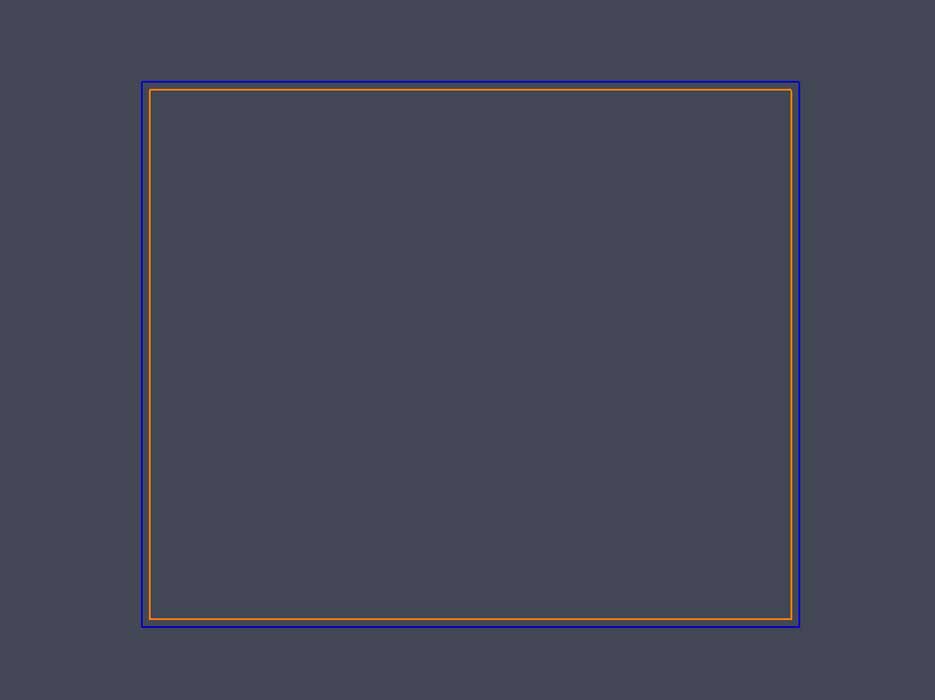
then right click and it will change color to green, then select add recess
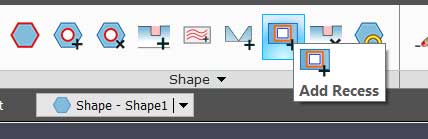
If this option is not available you either did not choose finger bit while opening the program, or you did not choose it as the active tool.
click on the green recess border, and right click, the window to specify the recess depth will pop up, type in the recess depth and click OK
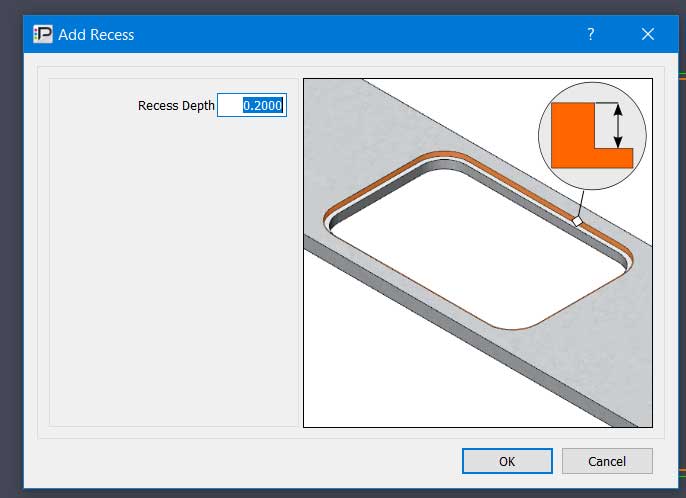
The recess is done, make sure to save and close from the top shape menu.
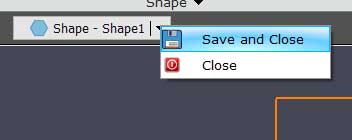
Place your shape on the slab, the recess will be available on automatic sequence